 One thing that bugs me in Finale is the inability to switch tools with keyboard shortcuts. Programs like Photoshop, Logic, Reason, and Final Cut Pro have quick default keyboard shortcuts for switching between tools. Finale’s metatools are great for applying articulations, expressions and dynamics quickly, but no default keyboard shortcuts for selecting those tools.
One thing that bugs me in Finale is the inability to switch tools with keyboard shortcuts. Programs like Photoshop, Logic, Reason, and Final Cut Pro have quick default keyboard shortcuts for switching between tools. Finale’s metatools are great for applying articulations, expressions and dynamics quickly, but no default keyboard shortcuts for selecting those tools.
In the documentation, Finale does specify “Control-F through control-‘” as commands to assign keyboard shortcuts to tools, but the interface is unintuitive, and it is strange that control F, control G, control H, control J, control k, control l, control ;, and control ‘ would be hard coded and the only keyboard shortcuts you can assign. Control anything on a mac is unintuitive and it’s impossible to remember which tool is which with just that array of keys.
Luckily, there is a workaround using OS X’s keyboard & Mouse system preferences.
Open up System Preferences and click on Keyboard and Mouse, and click on Keyboard Shortcuts. From there, you can click on the + at the bottom of the screen to add your own shortcut. For Application, Finale won’t be listed, so click Other… and browse to your Finale application.
The Menu Title: is the last item in your menu that you want to select. You have to type it exactly as it appears in the menu, case sensitive, like “Zoom” for the zoom tool. Then you click on the keyboard shortcut box and type a shortcut you would like to assign it to.
The best way to do this is to keep the preferences open and finale open and try a shortcut first in finale to make sure it’s not already assigned. For instance command-H and option-command-H are both already taken, so assigning either to the Hyperscribe tool would be a mistake. Also, since the Smart Shape tool has a submenu, assigning a keyboard shortcut to Smart Shape won’t work. Instead I assigned the angled bracket keys as shortcuts to Crescendo and Decrescendo tools, which will also select the Smart Shape tool. This ended up being helpful anyway since I use hairpins all the time.
If you do this in Tiger you have to restart Finale for them to update. In Leopard, they’re updated dynamically.
Below are my current shortcuts:
Speedy Entry: option command S
Selection: option command V (as in moVe, like photoshop. Option command M already brings up the mixer)
Expression: option command E
Articulation: option command R (as in aRticulation, option command A brings up document accidentals options)
Zoom: option command Z
Crescendo: option command ‘,’
Decrescendo: option command ‘.’
Update: Option command ‘,’ and ‘.’ by default choose the next and previous parts in part editing, which is useful. Here are my updated commands:
Crescendo: use shift option command ‘,’ and shift option command
Decrescendo: shift option command ‘.’
Slur: shift option command S
Trill: shift option command T
Hand Grabber: option command B (‘H” was in use by hide applications, and space (like photoshop) was in use by quicksilver and spotlight).
Maybe Finale will make these more standard in a next release. With these and the metatools you can get some quick editing and composing done!
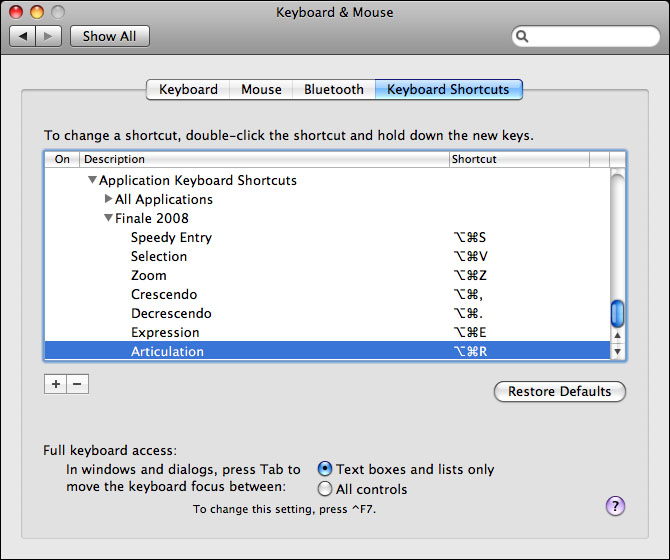
[…] Original post by jordan314 […]
amazing advice!!
Thank you for your excellent advice. The thing which has always bugged me with Finale shortcuts is that any you assign are document specific! This means you have to go through the cumbersome process of re-assigning them every time you start a new piece. (I can’t find any way of editing the default settings; although you can make your own templates I write for so many different combinations this isn’t a practical option.)